Friday, September 25, 2009
Data Source: Aggregated Data on commercial/retail information
Sunday, August 23, 2009
Release of Data Origami Library 0.006





In this release, the image class now supports the following methods:
- Orienting the camera by using a lookAt and lookFrom location
- Adding Blocks defined by opposing corners
- Adding Cylinders defined by end locations
- Adding Spheres
- Adding Text boxes
- Adding Lighting which can be aimed at a target
- Adding Tubes which can be used to draw arbitrary curves from either piecewise lines or smooth curves.
The library can be downloaded here. To install, simply unzip to a working directory and execute the test scripts from the Blender command line.
The images above were generated by the test scripts contained in the zip files.
This example shows how the library can be used to generate an image with just a few lines of python.
#BPY
# setup to allow the module to be imported from the same directory
# the script is in
import sys
import os
filename = sys.argv[2]
filepath = os.path.dirname(filename)
sys.path.insert(0,filepath)
import OLib as MyLib
import Blender
import Blender.Mathutils
from Blender.Mathutils import *
from Blender import *
image = MyLib.Image('MyScene')
#image.lookFrom(3.5,3,15)
image.lookFrom(15,5,15)
image.lookAt(0,0,1)
ob = image.addPolyline()
image.addTube(tubeShape=ob)
image.addCylinder(p1=[0,0,0],p2=[0,0,5])
image.save(filepath+'\\images\\'+'test001_Tube.jpg')
To copy the code snippets easily, see:http://dataorigami.blogspot.com/2009/06/how-to-easily-copy-code-snippets-from.html
To execute the script in Blender, see:http://dataorigami.blogspot.com/2009/06/how-to-execute-script-from-command-line.html
To work with the script in a simple IDE, see:http://dataorigami.blogspot.com/2009/04/developing-scripts-for-blender.html
Sunday, August 16, 2009
Script to find the type of each object in a Blender scene
import Blender
from Blender import *
scn = Scene.GetCurrent()
obs = scn.objects
for ob in obs:
print 'Object named %s has type %s' % (ob.name,ob.type)
Monday, August 10, 2009
Portable Blender and Notepad++
"C:\PortableApps\BlenderPortable\blenderportable.exe" -P "$(FULL_CURRENT_PATH)"
Release of Data Origami Library 0.002

- Orienting the camera by using a lookAt and lookFrom location
- Blocks defined by opposing corners
- Cylinders defined by end locations
- Spheres
- Text boxes
An issue with shading was corrected. The library now generates shadows correctly.
The library can be downloaded here.
The image above was generated by the test script here.
Thursday, August 6, 2009
Interesting Dataset: BLS Time Use Survey
Sunday, August 2, 2009
The 0.001 Release of the Data Origami Library for Blender
For now, it is recommended to place this file in C:\tmp. I'll use that location in example scripts. A future release will have a more permanent recommended home.
Code: Download Code for the Origami Library 0.001. This file can be placed arbitrarily. Any script which imports this module must reference it by the full path because of how Blender handles files.
#!BPY
__doc__ = """
OLib_xxxx.py
Rev 0.001
This module setups up a scene for static rendering, animation or game engine operation
This module provides useful library functions.
This module does nothing from the Blender command line
------------------
History:
rev 0.001 8/2/2009
Initial release to test structure and functionality
edt
"""
__author__ = "edt"
__version__ = "0.001 2009/08/03"
__url__="Website, dataOrigami.blogspot.com"
##############################################################
__doc__ = """
This module setups up a scene for static rendering, animation or game engine operation
This module imports useful library functions.
rev 0.001
Initial release to test structure and functionality
edt 8/2/2009
"""
import Blender
import Blender.Mathutils
from Blender.Mathutils import *
class Image(object):
def __init__(self,name='Scene'):
# create new scene
scene = Blender.Scene.New(name)
scene.makeCurrent()
##############################################################
# add a camera and set it up
#
camdata = Blender.Camera.New()
cam = scene.objects.new(camdata)
# use setLocation to control the position of the camera
scene.objects.camera = cam
self.cam = cam
self._lookAt_x = 0
self._lookAt_y = 0
self._lookAt_z = 0
self.lookFrom(2.481,-1.508,1.1)
##############################################################
# add a lamp and set it up
#
lampData = Blender.Lamp.New()
lampData.setEnergy(1.0)
lampData.setType('Lamp')
lampData.mode |= Blender.Lamp.Modes["RayShadow"] # make shadows appear
lamp = scene.objects.new(lampData)
lamp.setLocation(2.0,2.0,5.0)
lamp.setEuler(120*(3.1415/180),30*(3.1415/180),-30*(3.1415/180))
#
################################################################
# setup world
world = Blender.World.New(name+'_World')
world.setCurrent()
self.scene = scene
self.lamp = lamp
self.world = world
def lookFrom(self,*args):
if len(args)==1:
# we have an object which contains look information
x = args[0].x
y = args[0].y
z = args[0].z
elif len(args)==3:
# we have x,y,z coordinates
x = args[0]
y = args[1]
z = args[2]
# set camera position to x,y,z
self.cam.setLocation(x,y,z)
self.lookAt()
def lookAt(self,*args):
if len(args)==0:
to_x = self._lookAt_x
to_y = self._lookAt_y
to_z = self._lookAt_z
up_x = 0
up_y = 1
up_z = 0
elif len(args)==1:
# we have an object which contains look information
to_x = args[0].x
to_y = args[0].y
to_z = args[0].z
up_x = 0
up_y = 1
up_z = 0
elif len(args)==2:
# we have an object which contains look information
to_x = args[0].x
to_y = args[0].y
to_z = args[0].z
up_x = args[1].x
up_y = args[1].y
up_z = args[1].z
elif len(args)==3:
# we have x,y,z coordinates
to_x = args[0]
to_y = args[1]
to_z = args[2]
up_x = 0
up_y = 1
up_z = 0
elif len(args)==6:
# we have x,y,z coordinates
to_x = args[0]
to_y = args[1]
to_z = args[2]
up_x = args[3]
up_y = args[4]
up_z = args[5]
# save view target
self._lookAt_x = to_x
self._lookAt_y = to_y
self._lookAt_z = to_z
# set camera position to x,y,z
from_x, from_y, from_z = self.cam.getLocation()
p1 = Vector([from_x,from_y,from_z])
p2 = Vector([to_x,to_y,to_z])
# form a vector that points in the direction from p1 to p2
dir = p2-p1
#print 'from='+str(p1)
#print 'to='+str(p2)
#print 'dir='+str(dir)
dir.normalize()
#u = dir
up = Vector([up_x,up_y,up_z])
up.normalize()
dir_ref = Vector([0,0,-1.0]) # direction the camera naturally points w/o rotation
if True: #abs(AngleBetweenVecs(dir,dir_ref))>1e-6:
d = -dir
e = up-up*DotVecs(dir,up)
e.normalize()
f = -CrossVecs(d,e)
A = Matrix(
[f[0],f[1],f[2],0],
[e[0],e[1],e[2],0],
[d[0],d[1],d[2],0],
[from_x,from_y,from_z,1])
else:
# the direction of view is parallel to the z-axis
A = Matrix(
[1,0,0,0],
[0,1,0,0],
[0,0,1,0],
[from_x,from_y,from_z,1])
# apply the transform to the camera
self.cam.setMatrix(A)
def add(self,item,name='noName'):
# this method allows any object to be added to the scene
ob = self.scene.objects.new(item,name)
return ob
def delete(self,item):
self.scene.objects.unlink(item)
def addSphere(self,**kwargs):
# default the values
diameter = kwargs.get('diameter',1.0)
segments = kwargs.get('segments',8)
rings = kwargs.get('rings',8)
loc = kwargs.get('location',[0,0,0])
useIco = kwargs.get('useIco',False)
useUV = kwargs.get('useUV',True)
subdivisions = kwargs.get('subdivisions',2)
name = kwargs.get('name','sphere')
if useIco:
sphere = Blender.Mesh.Primitives.Icosphere(subdivisions,diameter)
else:
sphere = Blender.Mesh.Primitives.UVsphere(segments,rings,diameter)
ob = self.add(sphere,name)
ob.setLocation(loc)
return ob
def addCube(self,*kwargs):
pass
def addCylinder(self,**kwargs):
pass
def addPlane(self,**kwargs):
pass
def addText(self,**kwargs):
loc = kwargs.get('location',[0,0,0])
name = kwargs.get('name','sphere')
txtStr= kwargs.get('text','Default Message')
width = kwargs.get('width',1.0)
height= kwargs.get('height',1.0)
col = kwargs.get('color',[1.0,1.0,1.0])
align = kwargs.get('align','LEFT')
txt = Blender.Text3d.New()
txt.setText(txtStr)
txt.setSize(0.1)
alignDict = {'LEFT':Blender.Text3d.LEFT,'RIGHT':Blender.Text3d.RIGHT,
'MIDDLE':Blender.Text3d.MIDDLE, 'FLUSH':Blender.Text3d.FLUSH}
txt.setAlignment(alignDict[align])
mat=Blender.Material.New('textMat')
mat.rgbCol = col
ob = self.add(txt)
me = Blender.Mesh.New('textMesh')
me.getFromObject(ob)
me.materials += [mat]
self.delete(ob)
newOb = self.add(me,name)
# force a redraw to ensure that the bounding box is updated!!
Blender.Window.RedrawAll()
boundBox = newOb.getBoundBox(1)
upperBox = max(boundBox)
lowerBox = min(boundBox)
initialWidth = upperBox[0]-lowerBox[0]
initialHeight = upperBox[1]-lowerBox[1]
widthRatio = width/initialWidth
heightRatio = height/initialHeight
ratio = min(widthRatio,heightRatio)
newOb.setSize(ratio,ratio,ratio)
newOb.setLocation(loc)
return newOb
def addWorld(self,**kwargs):
pass
def drawNow(self,**kwargs):
xSize = kwargs.get('xSize',1024)
ySize = kwargs.get('ySize',800)
overSampleLevel = kwargs.get('oversamplingLevel',16)
#print 'Image.drawNow() executing'
self.context = self.scene.getRenderingContext()
# enable seperate window for rendering
Blender.Scene.Render.EnableDispWin()
self.context.imageType = Blender.Scene.Render.JPEG
if overSampleLevel>0:
self.context.enableOversampling(True)
self.context.setOversamplingLevel(overSampleLevel)
else:
self.context.enableOversampling(False)
self.context.imageSizeX(xSize)
self.context.imageSizeY(ySize)
# draw the image
self.context.render()
def save(self,filename='image.jpg'):
self.drawNow()
self.context.saveRenderedImage(filename)
class Animation(object):
pass
class BEG(object):
pass
# This does not work with Blender
#if name=='__main__':
# # test/demo codes here
# pass
To copy the code snippets easily, see:http://dataorigami.blogspot.com/2009/06/how-to-easily-copy-code-snippets-from.html
To execute the script in Blender, see:http://dataorigami.blogspot.com/2009/06/how-to-execute-script-from-command-line.html
To work with the script in a simple IDE, see:http://dataorigami.blogspot.com/2009/04/developing-scripts-for-blender.html
Using Blender Subsurfaces from Python
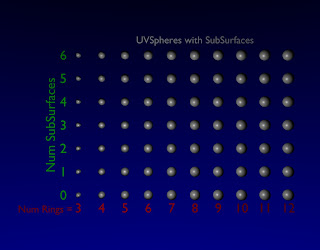 In Blender, one of the ways to improve the smoothness of an object is to use subsurfaces. Programatically, this is done by changing the modifiers attached to an object. In this example, a UVsphere is modified by changing the number of rings and segments. The same basic UVsphere is also modified by adding subsurface levels. From looking at the table, it is possible to see how increasing subsurface level and rings/segments both get a smooth looking sphere.
In Blender, one of the ways to improve the smoothness of an object is to use subsurfaces. Programatically, this is done by changing the modifiers attached to an object. In this example, a UVsphere is modified by changing the number of rings and segments. The same basic UVsphere is also modified by adding subsurface levels. From looking at the table, it is possible to see how increasing subsurface level and rings/segments both get a smooth looking sphere.
To get this example to run, you will need to copy the Data Origami Library rev 0.001 to C:\tmp (or modify the path to point to your location of choice).
Code:
Download Code to draw the spheres with different rings, segments and subsurface levels.
#BPY
__doc__ = """
Sphere Subsurface Example
Rev 1.0
This script demonstrates the effect of subsurface.
This script depends on the Origami Library and expects it to be located at C:\tmp.
This script is executed at the command line by:>blender -P subsurf_ex_XXXX.py"""
__author__ = "edt"
__version__ = "1.0 2009/08/03"
__url__="Website, dataOrigami.blogspot.com"
##############################################################
import sys
# make sure a copy of OLib_001.py is at C:\tmp
# add to the system path to point to the file to import
sys.path.append("c:\\tmp")
import OLib_001 as MyLib
import Blender
import Blender.Mathutils
from Blender.Mathutils import *
from Blender import *
image = MyLib.Image('MyScene')
image.lookFrom(3.5,3,15)
image.lookAt(3.5,3,0)
image.addText(text='UVSpheres with SubSurfaces',width=5,height=1,
location=[5,6.5,0],align='MIDDLE')
xList = range(0,10)
ringList = [3,4,5,6,7,8,9,10,11,12]
segmentList = ringList
image.addText(text='Num Rings =',width=10,height=0.4,
location=[-0.25,-0.75,0],align='RIGHT',
color=[1.0,0.0,0.0])
ob=image.addText(text='Num SubSurfaces', width=20,height=0.4,
location=[-1,3,0],align='MIDDLE',
color=[0.0,1.0,0.0])
ob.setEuler(0,0,90*3.1415/180.0)
for i in range(0,len(ringList)):
rings = ringList[i]
segments = segmentList[i]
image.addText(text=str(rings),width=1,height=0.4,
location=[xList[i],-0.75,0],align='MIDDLE',
color=[1.0,0.0,0.0])
for subSurfLevel in range(0,7):
# add a UVsphere
UVSphereOb = image.addSphere(diameter=0.5,rings=rings,
segments=segments,location=[xList[i],subSurfLevel,0])
mods = UVSphereOb.modifiers
mod = mods.append(Modifier.Types.SUBSURF) # add a new subsurf modifier
mod[Modifier.Settings.LEVELS] = subSurfLevel # set subsurf subdivision levels to 3
image.addText(text=str(subSurfLevel),width=1,height=0.4,
location=[-0.5,subSurfLevel-0.2,0],align='RIGHT',
color=[0.0,1.0,0.0])
image.save('SubSurfaceExample.jpg')
To copy the code snippets easily, see:http://dataorigami.blogspot.com/2009/06/how-to-easily-copy-code-snippets-from.html
To execute the script in Blender, see:http://dataorigami.blogspot.com/2009/06/how-to-execute-script-from-command-line.html
To work with the script in a simple IDE, see:http://dataorigami.blogspot.com/2009/04/developing-scripts-for-blender.html
Thursday, July 30, 2009
Interesting Travel Dataset
Saturday, July 25, 2009
Interesting Dataset: Residential Energy Consumption Survey
Sunday, July 19, 2009
How to draw a curve in Blender using Python - A Quick-N-Dirty Example
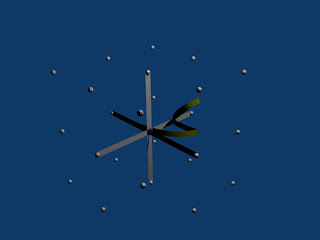 In a previous example, curves were generated using cylinder and spheres. This is computationally expensive and does not fully leverage Blender's capabilities. Rather than building curves using primitive meshes, the Blender.Curve objects can be used. This example demonstrates a simple script which creates a curve in 3D using Blender curves.
In a previous example, curves were generated using cylinder and spheres. This is computationally expensive and does not fully leverage Blender's capabilities. Rather than building curves using primitive meshes, the Blender.Curve objects can be used. This example demonstrates a simple script which creates a curve in 3D using Blender curves.
Code:
Download Code
#!BPY
__doc__ = """
curveTest_xxxx.py
Rev 1.0
The purpose of this script is to demonstrate the use of blender curves.
This script is executed at the command line by:
>blender -P curveTest_xxxx.py
"""
__author__ = "edt"
__version__ = "1.0 2009/07/19"
__url__="Website, dataOrigami.blogspot.com"
##############################################################
# load the modules used in the script
from Blender import Curve, Object, Scene
from Blender.Scene import Render
from Blender import *
##############################################################
# Get rid of the cube from the default scene
scene = Scene.GetCurrent()
for ob in scene.objects:
if (cmp(ob.getName(),'Cube')==0):
scene.objects.unlink(ob)
##############################################################
# misc setup
cu = Curve.New() # create new curve data
scn = Scene.GetCurrent() # get current scene
ob = scn.objects.new(cu) # make a new curve from the curve data
##############################################################
def bezList2Curve(bezier_vecs):
'''
Take a list or vector triples and converts them into a bezier curve object
'''
def bezFromVecs(vecs):
'''
Bezier triple from 3 vecs, shortcut functon
'''
bt= BezTriple.New(vecs[0].x, vecs[0].y, vecs[0].z,
vecs[1].x, vecs[1].y, vecs[1].z,
vecs[2].x, vecs[2].y, vecs[2].z)
bt.handleTypes= (BezTriple.HandleTypes.FREE, BezTriple.HandleTypes.FREE)
return bt
# Create the curve data with one point
cu= Curve.New()
cu.appendNurb(bezFromVecs(bezier_vecs[0])) # We must add with a point to start with
cu_nurb= cu[0] # Get the first curve just added in the CurveData
i= 1 # skip first vec triple because it was used to init the curve
while i<len(bezier_vecs):
bt_vec_triple= bezier_vecs[i]
bt= bezFromVecs(bt_vec_triple)
cu_nurb.append(bt)
i+=1
# Add the Curve into the scene
cu.setFlag(cu.getFlag() | 1) # this fixes a visibility issue with curves in z axis
scn= Scene.GetCurrent()
ob = scn.objects.new(cu)
return ob
##############################################################
# class to make it easier to pass info to the curve function
from Blender.Mathutils import *
class Point(object):
def __init__(self,x,y,z):
self.x = x
self.y = y
self.z = z
##############################################################
# create the curve of interest from Bezier knots and handles
# bezier points -> handle, knot, handle
bezier_vecs = [ [Point(1,0,0),Point(-1.1,0,0),Point(1,0,0)],
[Point(1,1,0),Point(1.1,1.1,0),Point(1,1,0)],
[Point(0,1,0),Point(0,1.1,0),Point(0,1,0)],
[Point(1,0,1),Point(1.1,1.1,1.1),Point(1,0,1)]]
ob = bezList2Curve(bezier_vecs)
mat = Material.New('curveMat') # create a new Material called 'newMat'
mat.rgbCol = [1.0, 1.0, 0.0] # change its color
ob.getData(False,True).materials += [mat]
ob.getData(False,True).ext1 = 0.1
##############################################################
# draw axes for reference
bezier_vecs = [ [Point(-2,0,0),Point(-2,0,0),Point(-2,0,0)],
[Point(2,0,0),Point(2,0,0),Point(2,0,0)]]
ob = bezList2Curve(bezier_vecs)
mat = Material.New('curveMat') # create a new Material called 'newMat'
mat.rgbCol = [1.0, 1.0, 1.0] # change its color
ob.getData(False,True).materials += [mat]
ob.getData(False,True).ext1 = 0.1
bezier_vecs = [ [Point(0,-2,0),Point(0,-2,0),Point(0,-2,0)],
[Point(0,2,0),Point(0,2,0),Point(0,2,0)]]
ob = bezList2Curve(bezier_vecs)
ob.getData(False,True).materials += [mat]
ob.getData(False,True).ext1 = 0.1
bezier_vecs = [ [Point(0,0,-2),Point(0,0,-2),Point(0,0,-2)],
[Point(0,0,2),Point(0,0,2),Point(0,0,2)]]
ob = bezList2Curve(bezier_vecs)
ob.getData(False,True).materials += [mat]
ob.getData(False,True).ext1 = 0.1
#######################################
# add spheres to points in space to make the gridding understandable
# and make it easier to see what the curve is doing.
xList = range(-2,3,2)
yList = range(-2,3,2)
zList = range(-2,3,2)
for x in xList:
for y in yList:
for z in zList:
markerMe = Mesh.Primitives.UVsphere(8,8,0.3/2.0)
A = Matrix(
[1,0,0,0],
[0,1,0,0],
[0,0,1,0],
[x,y,z,1])
markerMe.transform(A,True)
if x==0 and y==0 and z==0:
mat2 = Material.New('curveMat') # create a new Material called 'newMat'
mat2.rgbCol = [0.0, 0.0, 1.0]
markerMe.materials += [mat2]
else:
markerMe.materials += [mat]
markerOb = scene.objects.new(markerMe,'marker')
#######################################
# render the image and save it
#
context = scn.getRenderingContext()
# enable seperate window for rendering
Render.EnableDispWin()
context.imageType = Render.JPEG
# draw the image
context.render()
# save the image to disk
# to the location specified by RenderPath
# by default this will be a jpg file
context.saveRenderedImage('CurveExample.jpg')
Window.RedrawAll()
#
########################################
To copy the code snippets easily, see:http://dataorigami.blogspot.com/2009/06/how-to-easily-copy-code-snippets-from.html
To execute the script in Blender, see:http://dataorigami.blogspot.com/2009/06/how-to-execute-script-from-command-line.html
To work with the script in a simple IDE, see:http://dataorigami.blogspot.com/2009/04/developing-scripts-for-blender.html
Friday, July 3, 2009
Quick-N-Dirty: A rough example of an interactive data visualization in the Blender Game Engine
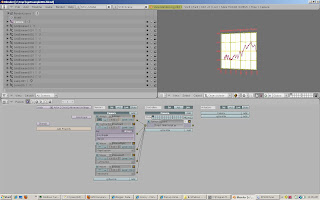 This example combines the Blender Game Engine example with the graphing example to allow simple navigation of the camera while looking at a graph. This example needs some fine tuning to improve the performance. The graph has too many elements to render quickly. However, it does demonstrate how to get all of the elements to work together in a data visualization.
To run this example, construct the blender file described in this link. Save this file to the '\tmp' directory.
Copy the code below to a python file and execute from the command line. For detailed instructions for each of these steps, see the links at the end of the posting. Once the script runs, Blender should open and draw the graph in the 3D window with the view defaulted to the camera view. Press the 'P' key to start the Blender Game Engine.
Code:
This example combines the Blender Game Engine example with the graphing example to allow simple navigation of the camera while looking at a graph. This example needs some fine tuning to improve the performance. The graph has too many elements to render quickly. However, it does demonstrate how to get all of the elements to work together in a data visualization.
To run this example, construct the blender file described in this link. Save this file to the '\tmp' directory.
Copy the code below to a python file and execute from the command line. For detailed instructions for each of these steps, see the links at the end of the posting. Once the script runs, Blender should open and draw the graph in the 3D window with the view defaulted to the camera view. Press the 'P' key to start the Blender Game Engine.
Code:
#!BPY
__doc__ = """
PlotExample02.py
Example demonstrating the following techniques in Blender 2.48:
1) Use of the transform matrix
2) Use of material properties to control how objects are rendered
3) Delete (unlink) and replacement of default objects in a scene
4) Use of cross products to generate a basis for the transform matrix
5) Using python to render an image
6) Using python to save the rendered image to disk
7) Use of Blender Vector and Matrix classes
8) Defining a function in Python
9) Adding text using text3d
10) Sizing text to a box using getBoundingBox()
This script is executed at the command line by:
>blender -P plotExample02.py
"""
__author__ = "edt"
__version__ = "1.0 2009/07/01"
__url__="Website, dataOrigami.blogspot.com"
##########################################################3
import Blender
import bpy
from Blender import *
from Blender.Scene import Render
from Blender import Text
##############################################################
# load the template blender file
Blender.Load('c:\\tmp\\bgeExample004.blend')
##############################################################
# load the modules used in the script
import Blender
import bpy
from Blender import *
from Blender.Scene import Render
from Blender import Text
from Blender import Mathutils
from Blender.Mathutils import *
import math
##############################################################
# define function(s)
def frange(start, end=None, inc=None):
"A range function, that does accept float increments..."
if end == None:
end = start + 0.0
start = 0.0
if inc == None:
inc = 1.0
L = []
while 1:
next = start + len(L) * inc
if inc < 0 and next >= end:
break
elif inc < 0 and next <= end:
break
L.append(next)
return L
def lineSegMe(p1,p2,dia=0.1,verts=16):
"""
This function returns a mesh which forms a line from point p1 to p2.
The points can be passes as either blender vectors or lists of [x,y,z] points.
This line is cylinder which goes from point p1 to p2.
Optionally the diameter and number of vertices used to describe the line are passed.
-------------------
The line is formed by creating a cylinder with a length equal to the distance
point p1 and p2. The line is then oriented using the transform matrix to rotate
and translate the cylinder.
"""
# use the class constructors from Blender to form vectors for p1 and p2
p1 = Vector(p1)
p2 = Vector(p2)
# form a vector that points in the direction from p1 to p2
dir = p2-p1
# get the length of the line we want that goes from p1 to p2
length = dir.length
# use Mesh.Primitives.Cylinder to create a mesh for the line
me = Mesh.Primitives.Cylinder(verts,dia,length)
###############
# in the next few steps, the direction vector is used to form a basis
# see http://en.wikipedia.org/wiki/Basis_(linear_algebra)
# which allows us to create a transform matrix to rotate the cylinder
# along the direction we want. The basic idea is that the vector from
# p1 to p2 points in the direction we want. The cylinder created by
# Mesh.Primitives.Cylinder is oriented along the z-axis. To rotate the
# cylinder, we # rotate the z-axis in this direction. To completely specify
# how to rotate, we need to provide information on how to rotate the x and y axes.
# To define this, a matrix which is orthonormal (see http://en.wikipedia.org/wiki/Orthonormal)
# is created from the direction vector. To create the other vectors in the
# orthonormal basis, cross products are used to find orthogonal vectors.
#
# use the normalize function to set the length of the direction vector to 1
dir.normalize()
u = dir
uu = Vector([0,0,1.0])
#print AngleBetweenVecs(u,uu)
if (abs(AngleBetweenVecs(u,uu))%180.0)>1e-3:
# the direction of the line is different
# from the z-axis
# find the orthonormal basis
v = CrossVecs(u,uu)
w = CrossVecs(u,v)
# form the transform matrix:
# > The first 3 rows and 3 columns form
# a rotation matrix because the any vertex transformed by this
# matrix will be the same distance from the origin as the original
# vertex. If this property is not preserved, then any shape formed
# will be skewed and scaled by the transform.
# > The first 3 columns in the last row define the translation
# applied to any vertex. In this function, the translation move the
# moves the end of the cylinder to the origin, then moves the end
# to p1.
A = Matrix(
[w[0],w[1],w[2],0],
[v[0],v[1],v[2],0],
[u[0],u[1],u[2],0],
[dir[0]/2.0*length+p1[0],dir[1]/2.0*length+p1[1],dir[2]/2.0*length+p1[2],1])
else:
# the direction of the line is parallel to the z-axis
# see the notes above on how the matrix is formed.
A = Matrix(
[1,0,0,0],
[0,1,0,0],
[0,0,1,0],
[dir[0]/2.0*length+p1[0],dir[1]/2.0*length+p1[1],dir[2]/2.0*length+p1[2],1])
# apply the transform to the cylinder
me.transform(A,True)
return me
def curve(pList,color=[1.0,1.0,1.0],dia=0.1,verts=4):
lineMeList = []
mat = Material.New('lineMat') # create a new Material for the line
mat.rgbCol = color # change the color of the line
for i in range(0,len(pList)-1):
p1 = pList[i]
p2 = pList[i+1]
lineMe = lineSegMe(p1,p2,dia,verts)
lineMe.materials += [mat]
lineMeList.append(lineMe)
# check to see if another line segment will follow
if i<len(pList)-2:
jointMe = Mesh.Primitives.UVsphere(verts,verts,dia/2.0)
A = Matrix(
[1,0,0,0],
[0,1,0,0],
[0,0,1,0],
[p2[0],p2[1],p2[2],1])
jointMe.transform(A,True)
jointMe.materials += [mat]
lineMeList.append(jointMe)
return lineMeList
def scrubScene(saveList=[]):
'removes all objects in scene, except objects in save list'
scene = Scene.GetCurrent()
for ob in scene.objects:
if not ob.getName() in saveList:
scene.objects.unlink(ob)
def combineMeshesIntoOb(meList,obName):
'adds all meshes in meList into a single object in the scene'
# TODO: add logic to detect empty list
# TODO: add logic to enable/disable joining
join = False
rooted = False
for me in meList:
if not rooted:
combinedOb= scene.objects.new(me,obName)
rooted = True
else:
localCombinedOb = scene.objects.new(me,'local'+obName)
if join:
combinedOb.join([localCombinedOb])
scene.objects.unlink(localCombinedOb)
return combinedOb
def textInBox(txtStr="defaultText",col=[1.0,1.0,1.0],width=1.0,height=1.0):
txt = Text3d.New()
txt.setText(txtStr)
txt.setSize(0.1)
mat=Material.New('textMat')
mat.rgbCol = col
ob = scene.objects.new(txt)
me = Blender.Mesh.New('textMesh')
me.getFromObject(ob)
me.materials += [mat]
scene.objects.unlink(ob)
newOb = scene.objects.new(me)
# force a redraw to ensure that the bounding box is updated!!
Window.RedrawAll()
boundBox = newOb.getBoundBox(1)
upperBox = max(boundBox)
lowerBox = min(boundBox)
initialWidth = upperBox[0]-lowerBox[0]
initialHeight = upperBox[1]-lowerBox[1]
widthRatio = width/initialWidth
heightRatio = height/initialHeight
ratio = min(widthRatio,heightRatio)
newOb.setSize(ratio,ratio,ratio)
newOb.setMaterials([mat])
return newOb
##############################################################
##############################################################
##############################################################
# name for the embedded script in the loaded file
gameScriptName = 'MainScript.py'
##############################################################
# Get rid of the lamp and cube from the default scene
# - leave the camera, it has the linkages for the scripting
# for the BGE.
# - Note: Do NOT make any object the BGE scripts invisible
# via ob.layers=[], this will disable the scripts
# attached to the object.
scene = Scene.GetCurrent()
for ob in scene.objects:
print ob.getName()
if ((cmp(ob.getName(),'Lamp')==0)
(cmp(ob.getName(),'Cube')==0)):
scene.objects.unlink(ob)
##############################################################
# find camera in file and set it up
#
#camdata = Camera.New()
#cam = scene.objects.new(camdata)
cam = Blender.Object.Get('Camera')
# use setLocation to control the position of the camera
cam.setLocation(0.9,0.5,2.1)
# use set Euler to control the angle of the camera
cam.setEuler(0*(3.1415/180),10*(3.1415/180),0*(3.1415/180))
scene.objects.camera = cam
##############################################################
# add a lamp and set it up
#
lampData = Lamp.New()
lampData.setEnergy(1.0)
lampData.setType('Lamp')
lampData.mode = Lamp.Modes["RayShadow"] # make shadows appear
lamp = scene.objects.new(lampData)
lamp.setLocation(2.0,2.0,5.0)
lamp.setEuler(120*(3.1415/180),30*(3.1415/180),-30*(3.1415/180))
##############################################################
# load the data
#
f = open('c:\\tmp\\EmploymentPopRatio.txt', 'r')
foundData = False
data = {'x':[],'y':[],'z':[]}
labels = {'x':[],'y':[],'z':[]}
for line in f:
fields = line.split(',')
if not foundData:
for entry in fields:
if entry == 'Year':
# this is the header row of data
foundData = True
else:
print len(line)
if len(line)>1:
for i in range(0,13):
if i==0:
print line
print fields[0]
year = float(fields[0])
else:
month = i
if not fields[i]==' ':
print '::'+fields[i]+''
data['x'].append(float(year+(month-1)/12.0))
labels['x'].append(str(year)+','+str(month))
data['y'].append(float(fields[i]))
data['z'].append(0.05)
#############################
#############################
axisList = ['x','y','z']
# setup the data ranges
graphSetup = {}
graphSetup["x"]={'max':2010,'min':1940,'inc':10}
graphSetup["y"]={'max':70,'min':50,'inc':5}
graphSetup["z"]={'max':1,'min':0,'inc':1}
graphSetup["title"]='Employment to Population Ratio'
graphSetup["xLabels"]=[]
for x in frange(graphSetup['x']['min'],graphSetup['x']['max']+graphSetup['x']['inc'],graphSetup['x']['inc']):
graphSetup['xLabels'].append(str(x))
print graphSetup['xLabels']
# scale the data for presentation
scale={}
offset={}
for axis in axisList:
scale[axis]=1.0/float(graphSetup[axis]['max']-graphSetup[axis]['min'])
offset[axis] = float(graphSetup[axis]['min'])
# build point list
pointList = []
for i in range(0,len(data['x'])):
p = {}
for axis in scale.keys():
p[axis]=(data[axis][i]-offset[axis])*scale[axis]
point = Vector([p['x'],p['y'],p['z']])
pointList.append(point)
##############################################################
# create the objects in the scene and bind materials to them
# draw the data from the graph
meList = curve(pointList,[1.0,0.1,0.4],0.01,8)
combineMeshesIntoOb(meList,'curveOb')
#
##############################
# create a grid for the different axes
#
tics = {}
scaledTics = {'x':[],'y':[],'z':[]}
for axis in scaledTics.keys():
tics[axis]=frange(graphSetup[axis]['min'],
graphSetup[axis]['max']+graphSetup[axis]['inc'],
graphSetup[axis]['inc'])
for tic in tics[axis]:
scaledTics[axis].append((tic-offset[axis])*scale[axis])
# draw x-y axes
def plotGrid(tics={'x':[],'y':[],'z':[]},axes=['x','y'],col=[1.0,1.0,0.0],isTics=False):
''
def plotGridLines(tics,axis,P1,P2,col):
'plot the grid elements'
for tic in tics[axis]:
R = Vector([tic,1.0,0.0])
point1 = P1*R
point2 = P2*R
pointList = [point1,point2]
meList = curve(pointList,col,0.01,8)
combineMeshesIntoOb(meList,'GridElement')
#
def plotGridCorners(cornerLocs,col):
mat = Material.New('axisMat') # create a new Material called 'newMat'
mat.rgbCol = col
for i in range(0,len(cornerLocs)):
cornerMe = Mesh.Primitives.UVsphere(32,32,0.01)
cornerOb = scene.objects.new(cornerMe,'originOb')
cornerOb.getData(False,True).materials+=[mat]
cornerOb.setLocation(cornerLocs[i][0],cornerLocs[i][1],cornerLocs[i][2])
#
if isTics:
gridLen = 0.1
else:
gridLen = 1.0
if 'x' in axes and 'y' in axes:
P1 = Matrix([1.0,0.0,0.0],[0.0,0.0,0.0],[0.0,0.0,0.0])
P2 = Matrix([1.0,0.0,0.0],[0.0,gridLen,0.0],[0.0,0.0,0.0])
plotGridLines(tics,'x',P1,P2,col)
P1 = Matrix([0.0,gridLen,0.0],[1.0,0.0,0.0],[0.0,0.0,0.0])
P2 = Matrix([0.0,0.0,0.0],[1.0,0.0,0.0],[0.0,0.0,0.0])
plotGridLines(tics,'y',P1,P2,col)
if isTics:
cornerLocs =[[0,0,0]]
else:
cornerLocs =[[0,0,0],[0,1,0],[1,1,0],[1,0,0]]
plotGridCorners(cornerLocs,col)
elif 'x' in axes and 'z' in axes:
P1 = Matrix([1.0,0.0,0.0],[0.0,0.0,0.0],[0.0,0.0,0.0])
P2 = Matrix([1.0,0.0,0.0],[0.0,0.0,0.0],[0.0,gridLen,0.0])
plotGridLines(tics,'x',P1,P2,col)
P1 = Matrix([0.0,0.0,0.0],[0.0,0.0,0.0],[1.0,0.0,0.0])
P2 = Matrix([0.0,gridLen,0.0],[0.0,0.0,0.0],[1.0,0.0,0.0])
plotGridLines(tics,'z',P1,P2,col)
if isTics:
cornerLocs =[[0,0,0]]
else:
cornerLocs =[[0,0,0],[0,1,0],[0,1,1],[0,0,1]]
plotGridCorners(cornerLocs,col)
elif 'y' in axes and 'z' in axes:
P1 = Matrix([0.0,0.0,0.0],[1.0,0.0,0.0],[0.0,0.0,0.0])
P2 = Matrix([0.0,0.0,0.0],[1.0,0.0,0.0],[0.0,gridLen,0.0])
plotGridLines(tics,'y',P1,P2,col)
P1 = Matrix([0.0,0.0,0.0],[0.0,gridLen,0.0],[1.0,0.0,0.0])
P2 = Matrix([0.0,0.0,0.0],[0.0,0.0,0.0],[1.0,0.0,0.0])
plotGridLines(tics,'z',P1,P2,col)
if isTics:
cornerLocs =[[0,0,0]]
else:
cornerLocs =[[0,0,0],[0,1,0],[1,1,0],[1,0,0]]
plotGridCorners(cornerLocs,col)
plotGrid(scaledTics,axes=['x','y'],col=[1.0,1.0,0.0],isTics=False)
#plotGrid(scaledTics,axes=['x','z'],col=[1.0,1.0,0.0],isTics=False)
#plotGrid(scaledTics,axes=['y','z'],col=[1.0,1.0,0.0],isTics=False)
##############################
# create x-axis labels
#
for i in range(0,len(graphSetup['xLabels'])):
label = graphSetup['xLabels'][i]
xLoc = scaledTics['x'][i]
xTicOb=textInBox(label,[1.0,0.0,0.0],0.1,0.1)
xTicOb.setLocation(xLoc,-0.01,0.05)
xTicOb.setEuler(0.0,0.0,-90.0*(3.1415/180.0))
##############################
# create y-axis labels
#
for i in range(0,len(tics['y'])):
yLabel = str(tics['y'][i])+'%'
yLoc = scaledTics['y'][i]
yTicOb=textInBox(yLabel,[1.0,0.0,0.0],0.1,0.1)
yTicOb.setLocation(-0.11,yLoc-0.025,0.05)
##############################
# create a title
#
titleOb=textInBox(graphSetup['title'],[1.0,0.0,0.0],1.0,1.0)
titleOb.setLocation(0.0,1.05,0.05)
##############################
#
mat = Material.New('xyBackMat') # create a new Material called 'newMat'
mat.rgbCol = [1.0, 1.0, 1.0] # change its color
xyBackMe = Mesh.Primitives.Grid(2,2)
A = Matrix(
[0.5,0,0,0],
[0,0.5,0,0],
[0,0,0.5,0],
[0.5,0.5,-0.05,1])
xyBackMe.transform(A,True)
xyBackOb = scene.objects.new(xyBackMe,'xyBackMe')
xyBackOb.getData(False,True).materials += [mat]
########################################
########################################
#######################################
# setup the event handler to animate the polygon
#
# create the text that handles the event
gameScript = """
#######################################
# tasks for each iteration thru this script
# 1) Output diagnostic information to console
# 2) pan the camera in response to the mouse and keyboard
# a) x,y controlled by arrow keys
# b) rotation controlled by shift arrow keys
# c) mouse moves in x,y
# d) shift mouse cause rotation
# 3) rotate the dislayed objects at a fixed rate using system time
print 'BGE script executing...'
import Blender
print Blender.sys.time()
# GameLogic has been added to the global namespace no need to import
# for keyboard event comparison
import GameKeys
# support for Vector(), Matrix() types and advanced functions like AngleBetweenVecs(v1,v2) and RotationMatrix(...)
import Mathutils
# for functions like getWindowWidth(), getWindowHeight()
import Rasterizer
# for matrix operations
import Mathutils
def main():
print 'linked script started'
frame = Blender.Get('curframe')
sc = Blender.Scene.GetCurrent()
print 'linked script completed - Frame %d' % frame
frame = frame+1
Blender.Set('curframe',frame)
cont = GameLogic.getCurrentController()
# The KX_GameObject that owns this controller.
own = cont.getOwner()
# for scripts that deal with spacial logic
own_pos = own.getPosition()
# Some example functions, remove to write your own script.
# check for a positive sensor, will run on any object without errors.
print 'Logic info for KX_GameObject', own.getName()
input = False
for sens in cont.getSensors():
# The sensor can be on another object, we may want to use it
own_sens = sens.getOwner()
print ' sensor:', sens.getName(),
if sens.isPositive():
print '(true)'
input = True
else:
print '(false)'
sensName = sens.getName()
if sensName=='sMouse':
print '..mouse x = '+ str(sens.getXPosition())
print '..mouse y = '+ str(sens.getYPosition())
if (sensName=='sKeyboard') and (sens.isPositive()):
keyList = sens.getCurrentlyPressedKeys()
keyStr = ''
for key in keyList:
keyStr = keyStr + str(key[0]) + ','
print '..key = '+keyStr
for actu in cont.getActuators():
# The actuator can be on another object, we may want to use it
own_actu = actu.getOwner()
print ' actuator:', sens.getName()
# This runs the actuator or turns it off
# note that actuators will continue to run unless explicitly turned off.
if input:
GameLogic.addActiveActuator(actu, True)
else:
GameLogic.addActiveActuator(actu, False)
# Its also good practice to get sensors and actuators by names
# so any changes to their order wont break the script.
sce = GameLogic.getCurrentScene()
ob = sce.getObjectList()['OBCamera']
sens = cont.getSensor('sKeyboard')
if sens.isPositive():
print '--key pressed--'
fullKeyList = sens.getCurrentlyPressedKeys()
keyList=[]
for key in fullKeyList:
keyList.append(key[0])
pos = ob.getPosition()
orientL = ob.getOrientation()
orientM = Mathutils.Matrix(orientL[0],orientL[1],orientL[2])
orientM.transpose()
orient = orientM.toEuler()
if (GameKeys.RIGHTSHIFTKEY in keyList) or (GameKeys.LEFTSHIFTKEY in keyList):
print '--Shift Pressed--'
if GameKeys.RIGHTARROWKEY in keyList:
orient[1]=orient[1]+0.5
print '--Right Arrow Key--'
elif GameKeys.LEFTARROWKEY in keyList:
orient[1]=orient[1]-0.5
print '--Left Arrow Key--'
if GameKeys.UPARROWKEY in keyList:
orient[0]=orient[0]+0.5
print '--Up Arrow Key--'
elif GameKeys.DOWNARROWKEY in keyList:
orient[0]=orient[0]-0.5
print '--Down Arrow Key--'
else:
print '--other key--'
else:
if GameKeys.RIGHTARROWKEY in keyList:
pos[0]=pos[0]-0.02
print '--Right Arrow Key--'
elif GameKeys.LEFTARROWKEY in keyList:
pos[0]=pos[0]+0.02
print '--Left Arrow Key--'
if GameKeys.UPARROWKEY in keyList:
pos[1]=pos[1]-0.02
print '--Up Arrow Key--'
elif GameKeys.DOWNARROWKEY in keyList:
pos[1]=pos[1]+0.02
print '--Down Arrow Key--'
else:
print '--other key--'
orientM = orient.toMatrix()
orientM.transpose()
ob.setOrientation(orientM)
ob.setPosition(pos)
#ob.setPosition([frame/20.0,0.0,0.0])
main()
"""
#EVENT = "FrameChanged"
txt = Text.Get(gameScriptName) #get the gamescript
txt.clear() # clear the existing script
txt.write(gameScript) # appending text
#######################################
# set 3-d view to use the camera
Blender.Window.CameraView()
########################################
To copy the code snippets easily, see:http://dataorigami.blogspot.com/2009/06/how-to-easily-copy-code-snippets-from.html
To execute the script in Blender, see:http://dataorigami.blogspot.com/2009/06/how-to-execute-script-from-command-line.html
To work with the script in a simple IDE, see:http://dataorigami.blogspot.com/2009/04/developing-scripts-for-blender.html
Wednesday, July 1, 2009
How to size and place text in Blender using Python
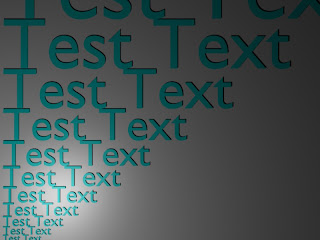 This example shows how to size and place text arbitrarily in the Blender environment. The Blender API offers a function to size text, however, it is limited to a minimum range of '0.1'. For some applications this limitation is undesirable. This example includes a function, 'textInBox', which generates the text so that it fits in a box of given height and width. So the box can be arbitrarily sized, the function converts the text into a mesh, find the size of the mesh, then scales the text to fix in the box. One key aspect of this example which is not obvious, is that in order to correctly use the 'getBoundBox' function to determine the size of a mesh, the screen needs to be redrawn using 'Window.RedrawAll()'. If this is not done prior to using 'getBoundBox', the bounding box returned will be incorrect.
This example shows how to size and place text arbitrarily in the Blender environment. The Blender API offers a function to size text, however, it is limited to a minimum range of '0.1'. For some applications this limitation is undesirable. This example includes a function, 'textInBox', which generates the text so that it fits in a box of given height and width. So the box can be arbitrarily sized, the function converts the text into a mesh, find the size of the mesh, then scales the text to fix in the box. One key aspect of this example which is not obvious, is that in order to correctly use the 'getBoundBox' function to determine the size of a mesh, the screen needs to be redrawn using 'Window.RedrawAll()'. If this is not done prior to using 'getBoundBox', the bounding box returned will be incorrect.
Code:
#!BPY
__doc__ = """
SizeAndPlaceText01.py
Example demonstrating the following techniques in Blender 2.48:
1) Sizing and placing 3-D Text
2) Using the setLocation functions
This script is executed at the command line by:
>blender -P sizeAndPlaceText01.py
"""
__author__ = "edt"
__version__ = "1.0 2009/07/01"
__url__="Website, dataOrigami.blogspot.com"
##############################################################
# load the modules used in the script
import Blender
import bpy
from Blender import *
from Blender.Scene import Render
from Blender import Text
from Blender import Mathutils
from Blender.Mathutils import *
import math
##############################################################
# define function(s)
def scrubScene(saveList=[]):
'removes all objects in scene, except objects in save list'
scene = Scene.GetCurrent()
for ob in scene.objects:
if not ob.getName() in saveList:
scene.objects.unlink(ob)
def textInBox(txtStr="defaultText",col=[1.0,1.0,1.0],width=1.0,height=1.0):
txt = Text3d.New()
txt.setText(txtStr)
txt.setSize(0.1)
mat=Material.New('textMat')
mat.rgbCol = col
ob = scene.objects.new(txt)
me = Blender.Mesh.New('textMesh')
me.getFromObject(ob)
me.materials += [mat]
scene.objects.unlink(ob)
newOb = scene.objects.new(me)
# force a redraw to ensure that the bounding box is updated!!
Window.RedrawAll()
boundBox = newOb.getBoundBox(1)
upperBox = max(boundBox)
lowerBox = min(boundBox)
initialWidth = upperBox[0]-lowerBox[0]
initialHeight = upperBox[1]-lowerBox[1]
widthRatio = width/initialWidth
heightRatio = height/initialHeight
ratio = min(widthRatio,heightRatio)
newOb.setSize(ratio,ratio,ratio)
return newOb
##############################################################
##############################################################
# clean out any objects from the scene
scrubScene()
scene = Scene.GetCurrent()
##############################################################
# add a camera and set it up
#
camdata = Camera.New()
cam = scene.objects.new(camdata)
# use setLocation to control the position of the camera
cam.setLocation(10.0,8.1,20.0)
# use set Euler to control the angle of the camera
cam.setEuler(0*(3.1415/180),0*(3.1415/180),0*(3.1415/180))
scene.objects.camera = cam
##############################################################
# add a lamp and set it up
#
lampData = Lamp.New()
lampData.setEnergy(1.0)
lampData.setType('Lamp')
lampData.mode |= Lamp.Modes["RayShadow"] # make shadows appear
lamp = scene.objects.new(lampData)
lamp.setLocation(2.0,2.0,9.0)
lamp.setEuler(120*(3.1415/180),30*(3.1415/180),-30*(3.1415/180))
##############################
# create different size text at different locations
#
# start at origin and move upward
yLoc = 0.0
size = 0.1
for i in range(0,20):
ob = textInBox('Test Text',[0.0,1.0,1.0],1e9,size)
ob.setLocation(1.0,yLoc,0.0)
yLoc = yLoc + size + 0.005
size = size * 1.25
##############################
# create a background so you can see that everything is at same z level
mat = Material.New('xyBackMat') # create a new Material called 'newMat'
mat.rgbCol = [1.0, 1.0, 1.0] # change its color
xyBackMe = Mesh.Primitives.Grid(2,2)
A = Matrix(
[10.0,0.0, 0.0 ,0.0],
[0.0,10.0, 0.0 ,0.0],
[0.0,0.0, 10.0 ,0.0],
[10.0,10.0,-0.05,1.0])
xyBackMe.transform(A,True)
xyBackOb = scene.objects.new(xyBackMe,'xyBackMe')
xyBackOb.getData(False,True).materials += [mat]
# this makes the grid appear as an outline in the Blender editor
#xyBackOb.setDrawType(Object.DrawTypes["WIRE"])
#######################################
# render the image and save the image
context = scene.getRenderingContext()
# enable seperate window for rendering
Render.EnableDispWin()
context.imageType = Render.JPEG
# draw the image
context.render()
# save the image to disk
# to the location specified by RenderPath
# by default this will be a jpg file
context.saveRenderedImage('SizeAndPlaceTextExample001.jpg')
Window.RedrawAll()
#
########################################
To copy the code snippets easily, see:http://dataorigami.blogspot.com/2009/06/how-to-easily-copy-code-snippets-from.html
To execute the script in Blender, see:http://dataorigami.blogspot.com/2009/06/how-to-execute-script-from-command-line.html
To work with the script in a simple IDE, see:http://dataorigami.blogspot.com/2009/04/developing-scripts-for-blender.html
Quick-N-Dirty: A graph with labels in Blender
 This example shows how to generate a 2-D graph in Blender with a 3-D appearance. This example illustrates how to
This example shows how to generate a 2-D graph in Blender with a 3-D appearance. This example illustrates how to
- generate a graph from data,
- size and position text anywhere and of any size,
- delete (unlink) all elements from a scene including the default cube, lamp, and camera, and
- combine multiple meshes into a single mesh.
The repetitive and complex tasks in the example are implemented using functions. To build a line segment in the graph curve in the graph, the function 'lineSegMe' generate a mesh tube that runs from one point to another. To generate a complex curve, these tubes are strung together using the 'curve' function. Between each tube, a sphere is inserted to ensure that the graph looks smooth. To remove all elements from the default scene, the 'scrubScene' function is defined. Finally, the function 'textInABox' is defined to scale a string so it fits into a box witha given height and width.
How to run the example:
- Copy the data file from this example to the '\tmp' directory on the machine. If the '\tmp' directory does not exist, create it.
- Copy the code example into 'plotExample02.py' and save the file. See the notes on working with notepad to see how to setup Notepad to automate testing and execution of Blender scripts.
- To execute the script, from the command line execute the following: "blender -P plotExample02.py"
#!BPY
__doc__ = """
PlotExample02.py
Example demonstrating the following techniques in Blender 2.48:
1) Use of the transform matrix
2) Use of material properties to control how objects are rendered
3) Delete (unlink) and replacement of default objects in a scene
4) Use of cross products to generate a basis for the transform matrix
5) Using python to render an image
6) Using python to save the rendered image to disk
7) Use of Blender Vector and Matrix classes
8) Defining a function in Python
9) Adding text using text3d
10) Sizing text to a box using getBoundingBox()
This script is executed at the command line by:
>blender -P plotExample02.py
"""
__author__ = "edt"
__version__ = "1.0 2009/07/01"
__url__="Website, dataOrigami.blogspot.com"
##############################################################
# load the modules used in the script
import Blender
import bpy
from Blender import *
from Blender.Scene import Render
from Blender import Text
from Blender import Mathutils
from Blender.Mathutils import *
import math
##############################################################
# define function(s)
def frange(start, end=None, inc=None):
"A range function, that does accept float increments..."
if end == None:
end = start + 0.0
start = 0.0
if inc == None:
inc = 1.0
L = []
while 1:
next = start + len(L) * inc
if inc > 0 and next >= end:
break
elif inc < 0 and next <= end:
break
L.append(next)
return L
def lineSegMe(p1,p2,dia=0.1,verts=16):
"""
This function returns a mesh which forms a line from point p1 to p2.
The points can be passes as either blender vectors or lists of [x,y,z] points.
This line is cylinder which goes from point p1 to p2.
Optionally the diameter and number of vertices used to describe the line are passed.
-------------------
The line is formed by creating a cylinder with a length equal to the distance
point p1 and p2. The line is then oriented using the transform matrix to rotate
and translate the cylinder.
"""
# use the class constructors from Blender to form vectors for p1 and p2
p1 = Vector(p1)
p2 = Vector(p2)
# form a vector that points in the direction from p1 to p2
dir = p2-p1
# get the length of the line we want that goes from p1 to p2
length = dir.length
# use Mesh.Primitives.Cylinder to create a mesh for the line
me = Mesh.Primitives.Cylinder(verts,dia,length)
###############
# in the next few steps, the direction vector is used to form a basis
# see http://en.wikipedia.org/wiki/Basis_(linear_algebra)
# which allows us to create a transform matrix to rotate the cylinder
# along the direction we want. The basic idea is that the vector from
# p1 to p2 points in the direction we want. The cylinder created by
# Mesh.Primitives.Cylinder is oriented along the z-axis. To rotate the
# cylinder, we # rotate the z-axis in this direction. To completely specify
# how to rotate, we need to provide information on how to rotate the x and y axes.
# To define this, a matrix which is orthonormal (see http://en.wikipedia.org/wiki/Orthonormal)
# is created from the direction vector. To create the other vectors in the
# orthonormal basis, cross products are used to find orthogonal vectors.
#
# use the normalize function to set the length of the direction vector to 1
dir.normalize()
u = dir
uu = Vector([0,0,1.0])
#print AngleBetweenVecs(u,uu)
if (abs(AngleBetweenVecs(u,uu))%180.0)>1e-3:
# the direction of the line is different
# from the z-axis
# find the orthonormal basis
v = CrossVecs(u,uu)
w = CrossVecs(u,v)
# form the transform matrix:
# > The first 3 rows and 3 columns form
# a rotation matrix because the any vertex transformed by this
# matrix will be the same distance from the origin as the original
# vertex. If this property is not preserved, then any shape formed
# will be skewed and scaled by the transform.
# > The first 3 columns in the last row define the translation
# applied to any vertex. In this function, the translation move the
# moves the end of the cylinder to the origin, then moves the end
# to p1.
A = Matrix(
[w[0],w[1],w[2],0],
[v[0],v[1],v[2],0],
[u[0],u[1],u[2],0],
[dir[0]/2.0*length+p1[0],dir[1]/2.0*length+p1[1],dir[2]/2.0*length+p1[2],1])
else:
# the direction of the line is parallel to the z-axis
# see the notes above on how the matrix is formed.
A = Matrix(
[1,0,0,0],
[0,1,0,0],
[0,0,1,0],
[dir[0]/2.0*length+p1[0],dir[1]/2.0*length+p1[1],dir[2]/2.0*length+p1[2],1])
# apply the transform to the cylinder
me.transform(A,True)
return me
def curve(pList,color=[1.0,1.0,1.0],dia=0.1,verts=4):
lineMeList = []
mat = Material.New('lineMat') # create a new Material for the line
mat.rgbCol = color # change the color of the line
for i in range(0,len(pList)-1):
p1 = pList[i]
p2 = pList[i+1]
lineMe = lineSegMe(p1,p2,dia,verts)
lineMe.materials += [mat]
lineMeList.append(lineMe)
# check to see if another line segment will follow
if i<len(pList)-2:
jointMe = Mesh.Primitives.UVsphere(verts,verts,dia/2.0)
A = Matrix(
[1,0,0,0],
[0,1,0,0],
[0,0,1,0],
[p2[0],p2[1],p2[2],1])
jointMe.transform(A,True)
jointMe.materials += [mat]
lineMeList.append(jointMe)
return lineMeList
def scrubScene(saveList=[]):
'removes all objects in scene, except objects in save list'
scene = Scene.GetCurrent()
for ob in scene.objects:
if not ob.getName() in saveList:
scene.objects.unlink(ob)
def combineMeshesIntoOb(meList,obName):
'adds all meshes in meList into a single object in the scene'
# TODO: add logic to detect empty list
# TODO: add logic to enable/disable joining
join = False
rooted = False
for me in meList:
if not rooted:
combinedOb= scene.objects.new(me,obName)
rooted = True
else:
localCombinedOb = scene.objects.new(me,'local'+obName)
if join:
combinedOb.join([localCombinedOb])
scene.objects.unlink(localCombinedOb)
return combinedOb
def textInBox(txtStr="defaultText",col=[1.0,1.0,1.0],width=1.0,height=1.0):
txt = Text3d.New()
txt.setText(txtStr)
txt.setSize(0.1)
mat=Material.New('textMat')
mat.rgbCol = col
ob = scene.objects.new(txt)
me = Blender.Mesh.New('textMesh')
me.getFromObject(ob)
me.materials += [mat]
scene.objects.unlink(ob)
newOb = scene.objects.new(me)
# force a redraw to ensure that the bounding box is updated!!
Window.RedrawAll()
boundBox = newOb.getBoundBox(1)
upperBox = max(boundBox)
lowerBox = min(boundBox)
initialWidth = upperBox[0]-lowerBox[0]
initialHeight = upperBox[1]-lowerBox[1]
widthRatio = width/initialWidth
heightRatio = height/initialHeight
ratio = min(widthRatio,heightRatio)
newOb.setSize(ratio,ratio,ratio)
return newOb
##############################################################
##############################################################
# clean out any objects from the scene
scrubScene()
scene = Scene.GetCurrent()
##############################################################
# add a camera and set it up
#
camdata = Camera.New()
cam = scene.objects.new(camdata)
# use setLocation to control the position of the camera
cam.setLocation(0.9,0.5,2.1)
# use set Euler to control the angle of the camera
cam.setEuler(0*(3.1415/180),10*(3.1415/180),0*(3.1415/180))
scene.objects.camera = cam
##############################################################
# add a lamp and set it up
#
lampData = Lamp.New()
lampData.setEnergy(1.0)
lampData.setType('Lamp')
lampData.mode |= Lamp.Modes["RayShadow"] # make shadows appear
lamp = scene.objects.new(lampData)
lamp.setLocation(2.0,2.0,5.0)
lamp.setEuler(120*(3.1415/180),30*(3.1415/180),-30*(3.1415/180))
##############################################################
# load the data
#
f = open('c:\\tmp\\EmploymentPopRatio.txt', 'r')
foundData = False
data = {'x':[],'y':[],'z':[]}
labels = {'x':[],'y':[],'z':[]}
for line in f:
fields = line.split(',')
if not foundData:
for entry in fields:
if entry == 'Year':
# this is the header row of data
foundData = True
else:
print len(line)
if len(line)>1:
for i in range(0,13):
if i==0:
print line
print fields[0]
year = float(fields[0])
else:
month = i
if not fields[i]==' ':
print '::'+fields[i]+'||'
data['x'].append(float(year+(month-1)/12.0))
labels['x'].append(str(year)+','+str(month))
data['y'].append(float(fields[i]))
data['z'].append(0.05)
#############################
#############################
axisList = ['x','y','z']
# setup the data ranges
graphSetup = {}
graphSetup["x"]={'max':2010,'min':1940,'inc':10}
graphSetup["y"]={'max':70,'min':50,'inc':5}
graphSetup["z"]={'max':1,'min':0,'inc':1}
graphSetup["title"]='Employment to Population Ratio'
graphSetup["xLabels"]=[]
for x in frange(graphSetup['x']['min'],graphSetup['x']['max']+graphSetup['x']['inc'],graphSetup['x']['inc']):
graphSetup['xLabels'].append(str(x))
print graphSetup['xLabels']
# scale the data for presentation
scale={}
offset={}
for axis in axisList:
scale[axis]=1.0/float(graphSetup[axis]['max']-graphSetup[axis]['min'])
offset[axis] = float(graphSetup[axis]['min'])
# build point list
pointList = []
for i in range(0,len(data['x'])):
p = {}
for axis in scale.keys():
p[axis]=(data[axis][i]-offset[axis])*scale[axis]
point = Vector([p['x'],p['y'],p['z']])
pointList.append(point)
##############################################################
# create the objects in the scene and bind materials to them
# draw the data from the graph
meList = curve(pointList,[1.0,0.1,0.4],0.01,8)
combineMeshesIntoOb(meList,'curveOb')
#
##############################
# create a grid for the different axes
#
tics = {}
scaledTics = {'x':[],'y':[],'z':[]}
for axis in scaledTics.keys():
tics[axis]=frange(graphSetup[axis]['min'],
graphSetup[axis]['max']+graphSetup[axis]['inc'],
graphSetup[axis]['inc'])
for tic in tics[axis]:
scaledTics[axis].append((tic-offset[axis])*scale[axis])
# draw x-y axes
def plotGrid(tics={'x':[],'y':[],'z':[]},axes=['x','y'],col=[1.0,1.0,0.0],isTics=False):
''
def plotGridLines(tics,axis,P1,P2,col):
'plot the grid elements'
for tic in tics[axis]:
R = Vector([tic,1.0,0.0])
point1 = P1*R
point2 = P2*R
pointList = [point1,point2]
meList = curve(pointList,col,0.01,8)
combineMeshesIntoOb(meList,'GridElement')
#
def plotGridCorners(cornerLocs,col):
mat = Material.New('axisMat') # create a new Material called 'newMat'
mat.rgbCol = col
for i in range(0,len(cornerLocs)):
cornerMe = Mesh.Primitives.UVsphere(32,32,0.01)
cornerOb = scene.objects.new(cornerMe,'originOb')
cornerOb.getData(False,True).materials+=[mat]
cornerOb.setLocation(cornerLocs[i][0],cornerLocs[i][1],cornerLocs[i][2])
#
if isTics:
gridLen = 0.1
else:
gridLen = 1.0
if 'x' in axes and 'y' in axes:
P1 = Matrix([1.0,0.0,0.0],[0.0,0.0,0.0],[0.0,0.0,0.0])
P2 = Matrix([1.0,0.0,0.0],[0.0,gridLen,0.0],[0.0,0.0,0.0])
plotGridLines(tics,'x',P1,P2,col)
P1 = Matrix([0.0,gridLen,0.0],[1.0,0.0,0.0],[0.0,0.0,0.0])
P2 = Matrix([0.0,0.0,0.0],[1.0,0.0,0.0],[0.0,0.0,0.0])
plotGridLines(tics,'y',P1,P2,col)
if isTics:
cornerLocs =[[0,0,0]]
else:
cornerLocs =[[0,0,0],[0,1,0],[1,1,0],[1,0,0]]
plotGridCorners(cornerLocs,col)
elif 'x' in axes and 'z' in axes:
P1 = Matrix([1.0,0.0,0.0],[0.0,0.0,0.0],[0.0,0.0,0.0])
P2 = Matrix([1.0,0.0,0.0],[0.0,0.0,0.0],[0.0,gridLen,0.0])
plotGridLines(tics,'x',P1,P2,col)
P1 = Matrix([0.0,0.0,0.0],[0.0,0.0,0.0],[1.0,0.0,0.0])
P2 = Matrix([0.0,gridLen,0.0],[0.0,0.0,0.0],[1.0,0.0,0.0])
plotGridLines(tics,'z',P1,P2,col)
if isTics:
cornerLocs =[[0,0,0]]
else:
cornerLocs =[[0,0,0],[0,1,0],[0,1,1],[0,0,1]]
plotGridCorners(cornerLocs,col)
elif 'y' in axes and 'z' in axes:
P1 = Matrix([0.0,0.0,0.0],[1.0,0.0,0.0],[0.0,0.0,0.0])
P2 = Matrix([0.0,0.0,0.0],[1.0,0.0,0.0],[0.0,gridLen,0.0])
plotGridLines(tics,'y',P1,P2,col)
P1 = Matrix([0.0,0.0,0.0],[0.0,gridLen,0.0],[1.0,0.0,0.0])
P2 = Matrix([0.0,0.0,0.0],[0.0,0.0,0.0],[1.0,0.0,0.0])
plotGridLines(tics,'z',P1,P2,col)
if isTics:
cornerLocs =[[0,0,0]]
else:
cornerLocs =[[0,0,0],[0,1,0],[1,1,0],[1,0,0]]
plotGridCorners(cornerLocs,col)
plotGrid(scaledTics,axes=['x','y'],col=[1.0,1.0,0.0],isTics=False)
#plotGrid(scaledTics,axes=['x','z'],col=[1.0,1.0,0.0],isTics=False)
#plotGrid(scaledTics,axes=['y','z'],col=[1.0,1.0,0.0],isTics=False)
##############################
# create x-axis labels
#
for i in range(0,len(graphSetup['xLabels'])):
label = graphSetup['xLabels'][i]
xLoc = scaledTics['x'][i]
xTicOb=textInBox(label,[1.0,0.0,0.0],0.1,0.1)
xTicOb.setLocation(xLoc,-0.01,0.05)
xTicOb.setEuler(0.0,0.0,-90.0*(3.1415/180.0))
##############################
# create y-axis labels
#
for i in range(0,len(tics['y'])):
yLabel = str(tics['y'][i])+'%'
yLoc = scaledTics['y'][i]
yTicOb=textInBox(yLabel,[1.0,0.0,0.0],0.1,0.1)
yTicOb.setLocation(-0.11,yLoc-0.025,0.05)
##############################
# create a title
#
titleOb=textInBox(graphSetup['title'],[1.0,0.0,0.0],1.0,1.0)
titleOb.setLocation(0.0,1.05,0.05)
##############################
#
mat = Material.New('xyBackMat') # create a new Material called 'newMat'
mat.rgbCol = [1.0, 1.0, 1.0] # change its color
xyBackMe = Mesh.Primitives.Grid(2,2)
A = Matrix(
[0.5,0,0,0],
[0,0.5,0,0],
[0,0,0.5,0],
[0.5,0.5,-0.05,1])
xyBackMe.transform(A,True)
xyBackOb = scene.objects.new(xyBackMe,'xyBackMe')
xyBackOb.getData(False,True).materials += [mat]
# this makes the grid appear as an outline in the Blender editor
#xyBackOb.setDrawType(Object.DrawTypes["WIRE"])
#######################################
# render the image and save the image
#
context = scene.getRenderingContext()
# enable seperate window for rendering
Render.EnableDispWin()
context.imageType = Render.JPEG
# draw the image
context.render()
# save the image to disk
# to the location specified by RenderPath
# by default this will be a jpg file
context.saveRenderedImage('PlotExample02.jpg')
Window.RedrawAll()
#
########################################
To copy the code snippets easily, see:http://dataorigami.blogspot.com/2009/06/how-to-easily-copy-code-snippets-from.html
To execute the script in Blender, see:http://dataorigami.blogspot.com/2009/06/how-to-execute-script-from-command-line.html
To work with the script in a simple IDE, see:http://dataorigami.blogspot.com/2009/04/developing-scripts-for-blender.html
Sunday, June 21, 2009
Quick & Dirty: Example of generating a graph in Blender
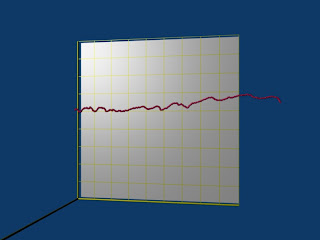
This is a quick posting. It demonstrates how to generate an x-y graph in Blender. Two functions are introduced so a curve can be generated from mesh primitives. The join method is used to combine the mesh primitives into a single object which is easy to edit and modify.
Code:
#!BPY
__doc__ = """
SimplePlottingExample.py
Example demonstrating the following techniques in Blender 2.48 to
generate a plot of x-y data:
1) Joining meshes
2) Use of the transform matrix
3) Use of material properties to control how objects are rendered
4) Delete (unlink) of objects in a scene
5) Use of cross products to generate a basis for the transform matrix
6) Using python to render an image
7) Using python to save the rendered image to disk
8) Use of Blender Vector and Matrix classes
9) Defining a function in Python
10) Using Python to parse a file
This script is executed at the command line by:
>blender -P OrientationExample.py
"""
__author__ = "edt"
__version__ = "1.0 2009/06/22"
__url__="Website, dataOrigami.blogspot.com"
##############################################################
# load the modules used in the script
import Blender
import bpy
from Blender import *
from Blender.Scene import Render
from Blender import Text
from Blender import Mathutils
from Blender.Mathutils import *
import math
##############################################################
# define function(s)
def lineSegMe(p1,p2,dia=0.1,verts=16):
"""
This function returns a mesh which forms a line from point p1 to p2.
The points can be passes as either blender vectors or lists of [x,y,z] points.
This line is cylinder which goes from point p1 to p2.
Optionally the diameter and number of vertices used to describe the line are passed.
-------------------
The line is formed by creating a cylinder with a length equal to the distance
point p1 and p2. The line is then oriented using the transform matrix to rotate
and translate the cylinder.
"""
# use the class constructors from Blender to form vectors for p1 and p2
p1 = Vector(p1)
p2 = Vector(p2)
# form a vector that points in the direction from p1 to p2
dir = p2-p1
# get the length of the line we want that goes from p1 to p2
length = dir.length
# use Mesh.Primitives.Cylinder to create a mesh for the line
me = Mesh.Primitives.Cylinder(verts,dia,length)
###############
# in the next few steps, the direction vector is used to form a basis
# see http://en.wikipedia.org/wiki/Basis_(linear_algebra)
# which allows us to create a transform matrix to rotate the cylinder
# along the direction we want. The basic idea is that the vector from
# p1 to p2 points in the direction we want. The cylinder created by
# Mesh.Primitives.Cylinder is oriented along the z-axis. To rotate the
# cylinder, we # rotate the z-axis in this direction. To completely specify
# how to rotate, we need to provide information on how to rotate the x and y axes.
# To define this, a matrix which is orthonormal (see http://en.wikipedia.org/wiki/Orthonormal)
# is created from the direction vector. To create the other vectors in the
# orthonormal basis, cross products are used to find orthogonal vectors.
#
# use the normalize function to set the length of the direction vector to 1
dir.normalize()
u = dir
uu = Vector([0,0,1.0])
if abs(AngleBetweenVecs(u,uu))>1e-6:
# the direction of the line is different
# from the z-axis
# find the orthonormal basis
v = CrossVecs(u,uu)
w = CrossVecs(u,v)
# form the transform matrix:
# > The first 3 rows and 3 columns form
# a rotation matrix because the any vertex transformed by this
# matrix will be the same distance from the origin as the original
# vertex. If this property is not preserved, then any shape formed
# will be skewed and scaled by the transform.
# > The first 3 columns in the last row define the translation
# applied to any vertex. In this function, the translation move the
# moves the end of the cylinder to the origin, then moves the end
# to p1.
A = Matrix(
[w[0],w[1],w[2],0],
[v[0],v[1],v[2],0],
[u[0],u[1],u[2],0],
[dir[0]/2.0*length+p1[0],dir[1]/2.0*length+p1[1],dir[2]/2.0*length+p1[2],1])
else:
# the direction of the line is parallel to the z-axis
# see the notes above on how the matrix is formed.
A = Matrix(
[1,0,0,0],
[0,1,0,0],
[0,0,1,0],
[dir[0]/2.0*length+p1[0],dir[1]/2.0*length+p1[1],dir[2]/2.0*length+p1[2],1])
# apply the transform to the cylinder
me.transform(A,True)
return me
def curve(pList,color=[1.0,1.0,1.0],dia=0.1,verts=4):
lineMeList = []
mat = Material.New('lineMat') # create a new Material for the line
mat.rgbCol = color # change the color of the line
for i in range(0,len(pList)-1):
p1 = pList[i]
p2 = pList[i+1]
lineMe = lineSegMe(p1,p2,dia,verts)
lineMe.materials += [mat]
lineMeList.append(lineMe)
# check to see if another line segment will follow
if i<len(pList)-2:
jointMe = Mesh.Primitives.UVsphere(verts,verts,dia/2.0)
A = Matrix(
[1,0,0,0],
[0,1,0,0],
[0,0,1,0],
[p2[0],p2[1],p2[2],1])
jointMe.transform(A,True)
jointMe.materials += [mat]
lineMeList.append(jointMe)
return lineMeList
##############################################################
# Get rid of the lamp and cube from the default scene
scene = Scene.GetCurrent()
for ob in scene.objects:
print ob.getName()
if ((cmp(ob.getName(),'Lamp')==0) |
(cmp(ob.getName(),'Cube')==0) |
(cmp(ob.getName(),'Camera')==0)):
scene.objects.unlink(ob)
##############################################################
# add a camera and set it up
#
camdata = Camera.New()
cam = scene.objects.new(camdata)
# use setLocation to control the position of the camera
cam.setLocation(0.9,0.5,2.1)
# use set Euler to control the angle of the camera
cam.setEuler(0*(3.1415/180),10*(3.1415/180),0*(3.1415/180))
scene.objects.camera = cam
##############################################################
# add a lamp and set it up
#
lampData = Lamp.New()
lampData.setEnergy(1.0)
lampData.setType('Lamp')
lamp = scene.objects.new(lampData)
lamp.setLocation(-2.0,2.0,5.0)
lamp.setEuler(120*(3.1415/180),30*(3.1415/180),0*(3.1415/180))
##############################################################
# load the data
#
f = open('c:\\tmp\\EmploymentPopRatio.txt', 'r')
foundData = False
xData = []
yData = []
zData = []
xLabels = []
for line in f:
fields = line.split(',')
if not foundData:
for entry in fields:
if entry == 'Year':
# this is the header row of data
foundData = True
else:
print len(line)
if len(line)>1:
for i in range(0,13):
if i==0:
print line
print fields[0]
year = float(fields[0])
else:
month = i
if not fields[i]==' ':
print '::'+fields[i]+'||'
xData.append(float(year+(month-1)/12.0))
xLabels.append(str(year)+','+str(month))
yData.append(float(fields[i]))
zData.append(0.05)
print xData
print yData
# build point list
pointList = []
for i in range(0,len(xData)):
px = (xData[i]-1948.0)/50.0
py = yData[i]/100.0
pz = zData[i]
point = Vector([px,py,pz])
pointList.append(point)
print pointList
##############################################################
# create the objects in the scene and bind materials to them
#
# form meshes for the line, join meshes so only one
# object describes the curve
meList = curve(pointList,[1.0,0.1,0.4],0.01,8)
rooted = False
for me in meList:
if not rooted:
ob = scene.objects.new(me,'curveOb')
rooted = True
else:
localOb = scene.objects.new(me,'localCurveOb')
ob.join([localOb])
scene.objects.unlink(localOb)
#
##############################
#
# create the lines for axes and a ball at the origin
p0 = Vector([0,0,0])
px = Vector([1,0,0])
py = Vector([0,1,0])
pz = Vector([0,0,1])
xMe = lineSegMe(p0,px,0.01,32)
yMe = lineSegMe(p0,py,0.01,32)
zMe = lineSegMe(p0,pz,0.01,32)
xOb = scene.objects.new(xMe,'xAxisOb')
yOb = scene.objects.new(yMe,'yAxisOb')
zOb = scene.objects.new(zMe,'zAxisOb')
originMe = Mesh.Primitives.UVsphere(32,32,0.01)
originOb = scene.objects.new(originMe,'originOb')
mat = Material.New('axisMat') # create a new Material called 'newMat'
mat.rgbCol = [1.0, 1.0, 0.0] # change its color
# attach the materials using two different techniques
# >for the xaxis and the origin, the material is attached to the mesh by
# by referenging the mesh from the object using
# getData
# > for the y & z-axis, we use the mesh reference. Since the
# objects in the scene just point to the original mesh
# attached to them, changing the mesh changes the object.
originOb.getData(False,True).materials+=[mat]
xOb.getData(False,True).materials += [mat]
yMe.materials += [mat]
zMe.materials += [mat]
# create a grid for the axes and place it on the x-y plane with
# use material properties to make it look like a grid
# by only drawing vertices and edges
mat = Material.New('axisGridMat') # create a new Material called 'newMat'
mat.rgbCol = [1.0, 1.0, 0.0] # change its color
mat.mode |= Material.Modes.WIRE # only render edges and vertices
zGridMe = Mesh.Primitives.Grid(10,10,1)
zGridOb = scene.objects.new(zGridMe,'zGridOb')
zGridOb.setLocation(0.5,0.5,0)
zGridOb.getData(False,True).materials += [mat]
# this makes the grid appear as an outline in the Blender editor
zGridOb.setDrawType(Object.DrawTypes["WIRE"])
mat = Material.New('xyBackMat') # create a new Material called 'newMat'
mat.rgbCol = [1.0, 1.0, 1.0] # change its color
xyBackMe = Mesh.Primitives.Grid(2.0,2.0)
A = Matrix(
[0.5,0,0,0],
[0,0.5,0,0],
[0,0,0.5,0],
[0.5,0.5,-0.05,1])
xyBackMe.transform(A,True)
xyBackOb = scene.objects.new(xyBackMe,'xyBackMe')
xyBackOb.getData(False,True).materials += [mat]
# this makes the grid appear as an outline in the Blender editor
xyBackOb.setDrawType(Object.DrawTypes["WIRE"])
#######################################
# render the image and save the image
#
context = scene.getRenderingContext()
# enable seperate window for rendering
Render.EnableDispWin()
context.imageType = Render.JPEG
# draw the image
context.render()
# save the image to disk
# to the location specified by RenderPath
# by default this will be a jpg file
context.saveRenderedImage('PlotExampleQND.jpg')
Window.RedrawAll()
#
########################################
Data Files from Bureau Labor Statistics:
Series Id: LNS12300000 http://data.bls.gov/PDQ/servlet/SurveyOutputServlet?data_tool=latest_numbers&series_id=LNS12300000 Seasonal Adjusted Series title: (Seas) Employment-Population Ratio Labor force status: Employment-population ratio Type of data: Percent Age: 16 years and over Year,Jan,Feb,Mar,Apr,May,Jun,Jul,Aug,Sep,Oct,Nov,Dec,Annual, 1948,56.6,56.7,56.1,56.7,56.2,57.0,57.1,56.6,56.6,56.5,56.5,56.8, 1949,56.2,56.2,56.0,55.7,55.4,55.0,55.0,55.1,55.3,54.9,55.6,55.3, 1950,55.1,55.1,55.1,55.8,55.8,56.2,56.1,56.8,56.6,56.9,56.9,56.7, 1951,56.9,57.0,57.7,57.3,57.6,57.1,57.6,57.4,57.1,57.3,57.1,57.7, 1952,57.7,57.7,57.1,57.1,57.3,57.3,57.0,56.8,57.4,56.9,57.5,57.6, 1953,57.8,58.0,58.1,57.5,57.1,57.4,57.4,57.1,56.8,56.7,56.5,55.7, 1954,55.7,56.2,55.7,55.7,55.4,55.2,55.0,55.2,55.5,55.5,55.5,55.2, 1955,55.7,55.7,55.8,56.2,56.3,56.3,56.9,57.1,57.2,57.2,57.4,57.7, 1956,57.8,57.5,57.3,57.5,57.6,57.5,57.5,57.6,57.6,57.5,57.3,57.3, 1957,57.0,57.5,57.6,57.2,57.1,57.2,57.5,56.9,57.0,56.8,56.4,56.6, 1958,55.9,55.5,55.3,55.2,55.4,55.2,55.2,55.4,55.4,55.6,55.5,55.5, 1959,55.7,55.5,56.0,56.3,56.2,56.3,56.3,56.1,56.0,56.1,55.7,56.3, 1960,56.0,56.2,55.4,56.4,56.4,56.5,56.2,56.1,56.4,55.8,56.1,55.7, 1961,55.7,55.5,55.6,55.2,55.2,55.6,55.2,55.3,55.0,55.3,55.5,55.3, 1962,55.4,55.7,55.7,55.4,55.7,55.6,55.3,55.7,55.7,55.5,55.2,55.2, 1963,55.2,55.1,55.3,55.5,55.3,55.3,55.4,55.4,55.5,55.5,55.4,55.3, 1964,55.3,55.6,55.5,55.9,56.1,55.6,55.7,55.7,55.7,55.6,55.7,55.6, 1965,55.7,55.7,55.9,56.0,56.2,56.1,56.5,56.3,56.2,56.4,56.4,56.6, 1966,56.7,56.6,56.6,56.8,56.7,56.9,56.9,57.0,57.1,57.1,57.4,57.3, 1967,57.1,57.0,56.8,57.1,57.0,57.3,57.4,57.4,57.4,57.5,57.5,57.6, 1968,57.0,57.3,57.4,57.4,57.8,57.8,57.6,57.5,57.5,57.5,57.6,57.7, 1969,57.6,57.9,57.9,57.9,57.8,58.0,58.0,58.1,58.1,58.1,58.1,58.1, 1970,58.0,57.9,57.9,57.9,57.5,57.3,57.4,57.2,57.0,57.0,56.9,56.7, 1971,56.8,56.6,56.4,56.6,56.6,56.2,56.5,56.6,56.6,56.6,56.8,56.8, 1972,56.7,56.7,56.9,56.9,57.0,57.0,57.0,57.1,57.0,57.0,57.2,57.3, 1973,57.1,57.5,57.8,57.7,57.7,58.0,57.9,57.8,57.9,58.1,58.2,58.2, 1974,58.2,58.2,58.2,58.0,58.0,58.0,58.0,57.8,57.7,57.6,57.3,56.9, 1975,56.4,56.1,56.0,55.9,56.0,55.8,56.0,56.1,56.1,56.1,56.0,56.1, 1976,56.4,56.5,56.7,56.8,57.0,56.8,57.0,57.0,56.9,56.9,57.0,57.0, 1977,57.0,57.2,57.4,57.6,57.8,57.9,57.8,58.0,58.1,58.2,58.6,58.7, 1978,58.8,58.8,58.8,59.2,59.3,59.5,59.3,59.4,59.5,59.7,59.8,59.8, 1979,59.9,60.1,60.0,59.8,59.8,59.9,60.0,59.8,60.0,59.9,60.0,60.1, 1980,60.0,60.0,59.7,59.4,59.1,58.9,58.8,58.8,58.9,58.9,59.0,59.0, 1981,59.1,59.2,59.4,59.6,59.5,59.0,59.1,59.1,58.7,58.8,58.6,58.2, 1982,58.2,58.2,58.1,57.9,58.2,57.8,57.7,57.8,57.6,57.4,57.3,57.2, 1983,57.2,57.1,57.1,57.3,57.3,57.8,58.1,58.2,58.4,58.4,58.7,58.8, 1984,58.8,59.1,59.1,59.3,59.7,59.9,59.8,59.6,59.7,59.7,59.8,59.9, 1985,59.9,60.0,60.2,60.1,60.1,59.8,59.9,60.0,60.3,60.3,60.4,60.4, 1986,60.6,60.3,60.5,60.5,60.5,60.7,60.8,60.8,60.8,60.9,60.9,61.0, 1987,61.0,61.1,61.2,61.3,61.6,61.4,61.6,61.8,61.6,61.8,61.9,62.0, 1988,62.0,62.1,61.9,62.2,62.0,62.3,62.3,62.4,62.4,62.5,62.7,62.6, 1989,62.9,62.9,62.9,62.9,62.9,63.0,63.0,63.1,62.8,62.9,63.0,63.0, 1990,63.2,63.2,63.2,63.0,63.1,62.9,62.8,62.7,62.5,62.5,62.3,62.2, 1991,62.0,61.9,61.8,62.0,61.6,61.7,61.6,61.5,61.6,61.5,61.4,61.2, 1992,61.5,61.3,61.5,61.6,61.5,61.5,61.6,61.6,61.4,61.3,61.4,61.4, 1993,61.4,61.4,61.5,61.5,61.7,61.8,61.8,62.0,61.7,61.8,61.9,62.0, 1994,62.2,62.3,62.1,62.3,62.5,62.3,62.3,62.6,62.7,62.9,63.0,63.1, 1995,63.0,63.1,63.1,63.1,62.7,62.7,62.8,62.8,62.9,62.9,62.8,62.7, 1996,62.7,62.9,63.0,63.0,63.0,63.2,63.3,63.3,63.4,63.5,63.4,63.4, 1997,63.4,63.4,63.6,63.7,63.8,63.7,63.9,63.9,63.9,63.9,64.1,64.0, 1998,64.0,64.0,64.0,64.1,64.1,64.0,64.0,63.9,64.2,64.1,64.2,64.3, 1999,64.4,64.2,64.2,64.2,64.3,64.2,64.2,64.2,64.2,64.3,64.4,64.4, 2000,64.6,64.6,64.6,64.7,64.4,64.5,64.2,64.2,64.2,64.2,64.3,64.4, 2001,64.4,64.3,64.3,64.0,63.8,63.7,63.7,63.2,63.5,63.2,63.0,62.9, 2002,62.7,63.0,62.8,62.7,62.9,62.7,62.7,62.7,63.0,62.7,62.5,62.4, 2003,62.5,62.5,62.4,62.4,62.3,62.3,62.1,62.1,62.0,62.1,62.3,62.2, 2004,62.3,62.3,62.2,62.3,62.3,62.4,62.5,62.4,62.3,62.3,62.5,62.4, 2005,62.4,62.4,62.4,62.7,62.7,62.7,62.8,62.9,62.8,62.8,62.7,62.8, 2006,62.9,63.0,63.0,63.0,63.1,63.1,63.0,63.1,63.1,63.3,63.3,63.4, 2007,63.3,63.2,63.3,63.0,63.0,63.0,62.9,62.8,62.9,62.7,63.0,62.7, 2008,62.9,62.7,62.7,62.7,62.5,62.4,62.3,62.1,61.9,61.7,61.4,61.0, 2009,60.5,60.3,59.9,59.9,59.7, , , , , , , ,
To copy the code snippets easily, see:http://dataorigami.blogspot.com/2009/06/how-to-easily-copy-code-snippets-from.html
To execute the script in Blender, see:http://dataorigami.blogspot.com/2009/06/how-to-execute-script-from-command-line.html
To work with the script in a simple IDE, see:http://dataorigami.blogspot.com/2009/04/developing-scripts-for-blender.html
Saturday, June 20, 2009
How to set the render path in Blender
To set the location where renderings are saved in Blender do the following steps:
First, either press F10 or use the menus to select Render>Render Settings
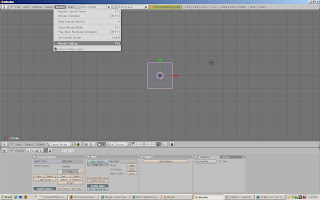
Once you've done this, the panel at the bottom of the screen should show a collection of panels where the render settings can be changed. Select the text box which specifies where to save the rendered images.
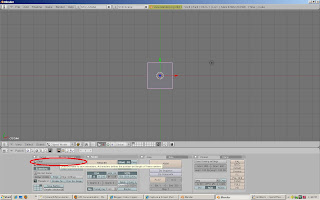
How to easily copy code snippets from the formatted code display
# code example print 'Hello World!"
You can easily copy the text by clicking on the button in the upper right of the code block that is looks like <>. A popup will present the code without HTML or any other extra information. You can copy this to a clip board and paste the code into your favorite ide.
How to execute a script from the command line in Blender
With Blender you can execute a Python script when Blender is launched by specifying the scipt:
>blender -P myscript.py
Blender tranform matrix and building scenes from primitive meshes
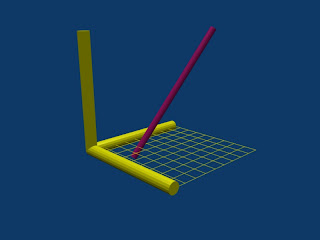 In this tutorial, we'll work through several concepts in Blender. The three key concepts covered are:
In this tutorial, we'll work through several concepts in Blender. The three key concepts covered are:
- the use of the transform matrix (mesh.transform()) to orient and place a mesh in a scene,
- the use of material properties to control how a mesh is rendered, and
- the use of Blender Vector and Matrix classes.
#!BPY
__doc__ = """
OrientationExample.py
Example demonstrating the following techniques in Blender 2.48:
1) Use of the transform matrix
2) Use of material properties to control how objects are rendered
3) Delete (unlink) and replacement of default objects in a scene
4) Use of cross products to generate a basis for the transform matrix
5) Using python to render an image
6) Using python to save the rendered image to disk
7) Use of Blender Vector and Matrix classes
8) Defining a function in Python
This script is executed at the command line by:
>blender -P OrientationExample.py
"""
__author__ = "edt"
__version__ = "1.0 2009/06/20"
__url__="Website, dataOrigami.blogspot.com"
##############################################################
# load the modules used in the script
import Blender
import bpy
from Blender import *
from Blender.Scene import Render
from Blender import Text
from Blender import Mathutils
from Blender.Mathutils import *
import math
##############################################################
# define function(s)
def lineMe(p1,p2,dia=0.1,verts=16):
"""
This function returns a mesh which forms a line from point p1 to p2.
The points can be passes as either blender vectors or lists of [x,y,z] points.
This line is cylinder which goes from point p1 to p2.
Optionally the diameter and number of vertices used to describe the line are passed.
-------------------
The line is formed by creating a cylinder with a length equal to the distance
point p1 and p2. The line is then oriented using the transform matrix to rotate
and translate the cylinder.
"""
# use the class constructors from Blender to form vectors for p1 and p2
p1 = Vector(p1)
p2 = Vector(p2)
# form a vector that points in the direction from p1 to p2
dir = p2-p1
# get the length of the line we want that goes from p1 to p2
length = dir.length
# use Mesh.Primitives.Cylinder to create a mesh for the line
me = Mesh.Primitives.Cylinder(verts,dia,length)
###############
# in the next few steps, the direction vector is used to form a basis
# see http://en.wikipedia.org/wiki/Basis_(linear_algebra)
# which allows us to create a transform matrix to rotate the cylinder
# along the direction we want. The basic idea is that the vector from
# p1 to p2 points in the direction we want. The cylinder created by
# Mesh.Primitives.Cylinder is oriented along the z-axis. To rotate the
# cylinder, we # rotate the z-axis in this direction. To completely specify
# how to rotate, we need to provide information on how to rotate the x and y axes.
# To define this, a matrix which is orthonormal (see http://en.wikipedia.org/wiki/Orthonormal)
# is created from the direction vector. To create the other vectors in the
# orthonormal basis, cross products are used to find orthogonal vectors.
#
# use the normalize function to set the length of the direction vector to 1
dir.normalize()
u = dir
uu = Vector([0,0,1.0])
if abs(AngleBetweenVecs(u,uu))>1e-6:
# the direction of the line is different
# from the z-axis
# find the orthonormal basis
v = CrossVecs(u,uu)
w = CrossVecs(u,v)
# form the transform matrix:
# > The first 3 rows and 3 columns form
# a rotation matrix because the any vertex transformed by this
# matrix will be the same distance from the origin as the original
# vertex. If this property is not preserved, then any shape formed
# will be skewed and scaled by the transform.
# > The first 3 columns in the last row define the translation
# applied to any vertex. In this function, the translation move the
# moves the end of the cylinder to the origin, then moves the end
# to p1.
A = Matrix(
[w[0],w[1],w[2],0],
[v[0],v[1],v[2],0],
[u[0],u[1],u[2],0],
[dir[0]/2.0*length+p1[0],dir[1]/2.0*length+p1[1],dir[2]/2.0*length+p1[2],1])
else:
# the direction of the line is parallel to the z-axis
# see the notes above on how the matrix is formed.
A = Matrix(
[1,0,0,0],
[0,1,0,0],
[0,0,1,0],
[dir[0]/2.0*length+p1[0],dir[1]/2.0*length+p1[1],dir[2]/2.0*length+p1[2],1])
# apply the transform to the cylinder
me.transform(A,True)
return me
##############################################################
# Get rid of the lamp and cube from the default scene
scene = Scene.GetCurrent()
for ob in scene.objects:
print ob.getName()
if ((cmp(ob.getName(),'Lamp')==0)
(cmp(ob.getName(),'Cube')==0)
(cmp(ob.getName(),'Camera')==0)):
scene.objects.unlink(ob)
##############################################################
# add a camera and set it up
#
camdata = Camera.New()
cam = scene.objects.new(camdata)
# use setLocation to control the position of the camera
cam.setLocation(2.481,-1.508,1.1)
# use set Euler to control the angle of the camera
cam.setEuler(73.559*(3.1415/180),0.620*(3.1415/180),46.692*(3.1415/180))
scene.objects.camera = cam
##############################################################
# add a lamp and set it up
#
lampdata = Lamp.New()
lampdata.setEnergy(1.0)
lampdata.setType('Hemi')
lamp = scene.objects.new(lampdata)
lamp.setLocation(-5.0,-6.0,5.0)
lamp.setEuler(0.0,0.0,0.0)
##############################################################
# create the objects in the scene and bind materials to them
#
# define the ends of the line
p1 = Vector([0.2,0.3,-0.1])
p2 = Vector([0.5,1.0,1.0])
# form a mesh for th eline
me = lineMe(p1,p2)
# add the line to the scene
ob = scene.objects.new(me,'lineOb')
# bind a red material to the line
mat = Material.New('redMat') # create a new Material called 'redMat'
mat.rgbCol = [0.8, 0.1, 0.5] # change the color of the line
#
# attach the material to the mesh
# note 1) a different technique is used for meshes
# compared to how materials are attached to objects
# note 2) we can attach the material to the mesh even after
# the mesh was assigned to the object. This happens
# because the mesh and the object really are pointers
# to the same information in memory.
me.materials += [mat]
#
##############################
#
# create the lines for axes and a ball at the origin
p0 = Vector([0,0,0])
px = Vector([1,0,0])
py = Vector([0,1,0])
pz = Vector([0,0,1])
xMe = lineMe(p0,px)
yMe = lineMe(p0,py)
zMe = lineMe(p0,pz)
xOb = scene.objects.new(xMe,'xAxisOb')
yOb = scene.objects.new(yMe,'yAxisOb')
zOb = scene.objects.new(zMe,'zAxisOb')
originMe = Mesh.Primitives.UVsphere(32,32,0.1)
originOb = scene.objects.new(originMe,'originOb')
mat = Material.New('axisMat') # create a new Material called 'newMat'
mat.rgbCol = [1.0, 1.0, 0.0] # change its color
# attach the materials using two different techniques
# >for the xaxis and the origin, the material is attached to the mesh by
# by referenging the mesh from the object using
# getData
# > for the y & z-axis, we use the mesh reference. Since the
# objects in the scene just point to the original mesh
# attached to them, changing the mesh changes the object.
originOb.getData(False,True).materials+=[mat]
xOb.getData(False,True).materials += [mat]
yMe.materials += [mat]
zMe.materials += [mat]
# create a grid for the axes and place it on the x-y plane with
# use material properties to make it look like a grid
# by only drawing vertices and edges
mat = Material.New('axisGridMat') # create a new Material called 'newMat'
mat.rgbCol = [1.0, 1.0, 0.0] # change its color
mat.mode = Material.Modes.WIRE # only render edges and vertices
zGridMe = Mesh.Primitives.Grid(10,10,1)
zGridOb = scene.objects.new(zGridMe,'zGridOb')
zGridOb.setLocation(0.5,0.5,0)
zGridOb.getData(False,True).materials += [mat]
# this makes the grid appear as an outline in the Blender editor
zGridOb.setDrawType(Object.DrawTypes["WIRE"])
#######################################
# render the image and save the image
#
context = scene.getRenderingContext()
# enable seperate window for rendering
Render.EnableDispWin()
context.imageType = Render.JPEG
# draw the image
context.render()
# save the image to disk
# to the location specified by RenderPath
# by default this will be a jpg file
context.saveRenderedImage('LineOrientationExample.jpg')
Window.RedrawAll()
#
########################################
To copy the code snippets easily, see:http://dataorigami.blogspot.com/2009/06/how-to-easily-copy-code-snippets-from.html
To execute the script in Blender, see:http://dataorigami.blogspot.com/2009/06/how-to-execute-script-from-command-line.html
To work with the script in a simple IDE, see:http://dataorigami.blogspot.com/2009/04/developing-scripts-for-blender.html