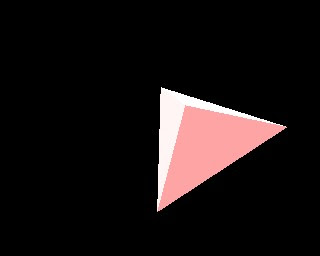
In this example, a simple 4 sided polygon is generated using meshes. The bulk of the example is dedicated to setting up the cameras, lighting, and rendering the image. The mesh is generated and linked to the scene in the following lines:
coords = [ [-1,-1,-1],[-1,-1,1],[-1,1,-1],[-1,1,1],
[ 1,-1,-1],[ 1,-1,1],[ 1,1,-1],[ 1,1,1]]
faces = [ [0,1,3],[0,1,5],[0,3,5],[1,3,5] ]
me = bpy.data.meshes.new('myMesh')
me.verts.extend(coords)
me.faces.extend(faces)
ob = scene.objects.new(me,'myObj')
ob.setEuler(0.2,0.2,0.1)
The material for the mesh is created in the following code:
mat = Material.New('newMat') # create a new Material called 'newMat'
mat.rgbCol = [0.8, 0.2, 0.2] # change its color
Once the material is created, it is linked to the mesh (not the object linking to the mesh) using this line:
me.materials += [mat]
A key point to notice is that this approach to linking materials is different than the technique used with objects. In fact, the following line will NOT work.
# This does not work as expected!
ob.setMaterials([mat])
Here is a complete listing for the example:
#!BPY
"""
Name: 'HowToAddMesh002'
Blender: 248
Group: 'Examples'
"""
##########################################################3
import Blender
import bpy
from Blender import *
from Blender.Scene import Render
##############################################################
# Initialize a new scene
#
scene = Scene.New()
# make this scene the active scene in the screen
scene.makeCurrent()
##############################################################
# add a camera and set it up
#
camdata = Camera.New()
cam = scene.objects.new(camdata)
cam.setLocation(-2.0,-7.0,1.0)
cam.setEuler(1.5,0.0,-0.15)
##############################################################
# add a lamp and set it up
#
lampdata = Lamp.New()
lampdata.setEnergy(10.0)
lampdata.setType('Hemi')
lamp = scene.objects.new(lampdata)
lamp.setLocation(-5.0,-6.0,5.0)
lamp.setEuler(0.0,0.0,0.0)
##############################################################
# create the mesh and bind a material to it
#
coords = [ [-1,-1,-1],[-1,-1,1],[-1,1,-1],[-1,1,1],
[ 1,-1,-1],[ 1,-1,1],[ 1,1,-1],[ 1,1,1]]
faces = [ [0,1,3],[0,1,5],[0,3,5],[1,3,5] ]
me = bpy.data.meshes.new('myMesh')
me.verts.extend(coords)
me.faces.extend(faces)
ob = scene.objects.new(me,'myObj')
ob.setEuler(0.2,0.2,0.1)
#
mat = Material.New('newMat') # create a new Material called 'newMat'
mat.rgbCol = [0.8, 0.2, 0.2] # change its color
#
# attach the material to the mesh
# note 1) a different technique is used for meshes
# compared to how materials are attached to objects
# note 2) we can attach the material to the mesh even after
# the mesh was assigned to the object. This happens
# because the mesh and the object really are pointers
# to the same information in memory.
me.materials += [mat]
#
Window.RedrawAll()
#
#######################################
# render the image and save the image
#
context = scene.getRenderingContext()
# enable seperate window for rendering
Render.EnableDispWin()
context.imageType = Render.JPEG
# draw the image
context.render()
# save the image to disk
# to the location specified by RenderPath
# by default this will be a jpg file
context.saveRenderedImage('MeshExample002.jpg')
#######################################
# Save the blender file
#
Blender.Save('MeshExample002.blend')
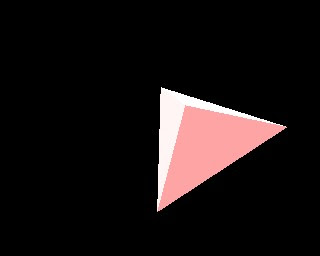 In this example, a simple 4 sided polygon is generated using meshes. The bulk of the example is dedicated to setting up the cameras, lighting, and rendering the image. The mesh is generated and linked to the scene in the following lines:
In this example, a simple 4 sided polygon is generated using meshes. The bulk of the example is dedicated to setting up the cameras, lighting, and rendering the image. The mesh is generated and linked to the scene in the following lines:
No comments:
Post a Comment